WordPress is a great choice when it comes to Content Management System (CMS). It is easy to install Plugins, publishing content, adding users and customizing the look and feel of your site.
It offers dozens of mobile-ready and customizable themes and designs along with free support and hosting. Plugins are one of the most important aspects in WordPress site.There are plenty of WP plugins available for all sorts of your site’s functionality like photo slideshows, social media, SEO and more.
For a WordPress beginner, learning WordPresss may seem like an easy job, but the main frustration starts when they are unable to add or install panel plugins.
Why can’t I add or install plugins in WordPress? This is the most common question almost every WordPress beginner struggles with.
In this post, we are going to unveil those points precisely.
Reasons why you are unable to add or install plugins in your WP
# Reason 1- You are using the free version of WordPress.com
The actual power of WordPress comes with its freedom to extend and customize core functionality. But, with WordPress.com you can’t extend the functionality, as you have limited excess to the plugins. Many people who migrate from WordPress.com to WordPress.org (self-hosted) because they want to reap benefits of particular features that come with the additional plugins.
In free WP version, the limitation of themes and plugins is the most common problem user experiences. As it is not an open proprietary system, so you can’t install external pluggins for third party developer.
If you are confused whether you are using a free or premium version of WordPress.com blog, you can click on the link http://your-blog-name.wordpress.com. When you found that you are using free version and can’t have access to add or install plugins in WordPress, the only way to fix this issue is switching to personal, premium or business plans.
Have a look at the screenshot below. As you move from free to business, you will see expansion of features and ability to add or install plugins.
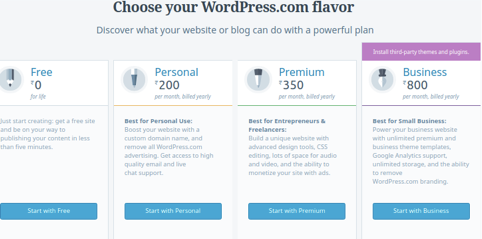
You can’t install external plugins from third part developers, but can only use the tools it provides. Although, using WP is easy to but if you want to get access through different plugins then make sure you own a hosted version of WordPress.
# Reason 2- If your website is a part of a WP multi-site network
Another reason why you can’t have access to the plugins menu in WP is might be your website is part of WP multi-site network and your network admin has disable all the plugin items on your network sites. It is quite similar to WordPress.com. Only network adminstor has access to WordPress security. Load balancing problems and server stability. In order to solve this issue, you can request your network admin to install the extra plugins for you.
If you are on Multi-site network, you will definately get problems associated with access to themes and plugins. The only way to get those plugins installed is to contact your Network Admin.
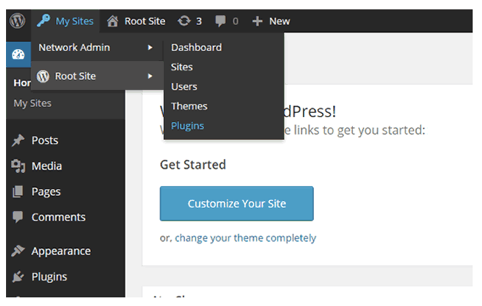
It is quite similar as WordPress.com’s scenario. To solve this issue, you can request you network administrator to install/add plugins for you.
Remember, WordPress comes with five user roles by default. But, only Adminitrator right or access to activate or install the plugins. Check out the article by www.000webhost.com on wordpress plugins.
# Reason 3- If you are not logged in as an administrator
Network Admin plays a vital role here. Only he has access to all WP plugins and themes. If you are not an administrator, you can’t add or install plugins on WordPress. In order to check if
Check if Admin Menus are available on WordPress Admin area. If you are unable to see Users, Tools, Plugins, Settings, and appearance then you are not an administrator. So, ask your developer to provide you the login credentials.
If you can see all the credentials mentioned then you don’t have any issue with permission, but it can be an issue with Memory limit issue.
# Reason 4- You are experiencing PHP monthly limit issue
Sometimes, you can access the plugins, but can’t add or install them. This usually happens because you have reached your PHP memory limit. In order to solve this issue, go to the setting of your WordPress hosting and at its core, you can check the memory one PHP script can easily use. When it exceeds the limit, it may sometimes get terminated or you will see an error like-
In order to fix this issue you can simply increase your PHP memory limit by adding this specific line to your wp-config.php
file:define(‘WP_MEMORY_LIMIT’, ‘256M’)
How to install WordPress plugin
To install the plugin on your site, the first thing is to install WordPress – go to plugins- click on ‘add New.’ Now type words to find the plugin you are looking for. If you don’t know exactly what you are looking for, then go to repository of WordPress.org plugins and start looking for the plugin first. Now get back to your admin and click on Plugins > Add New and look for it once more.
Now click on “Install” text link.
You can also download the .zip file from it. Once you unpack and uploads it to your server, now hit “Install” to get the installation done.
Plugin installation is very similar to installing any apps on your Android or iPhone device. If your desired plugin is already installed, you will see a text link indicating its installation.
Once it is installed, you can hit on “Activate” to make it easy and active to use.
On WP Network installs, click on “Network Activate” and this makes the specific plugin on your site network.
To sum up
There is no doubt that WordPress is an amazing CRM and blogging platform, but you can’t install plugins or themes outside the internal marketplace of WordPress.com. In order to add plugins and themes, it is important to look for problems that occur due to poor development practices and malware.